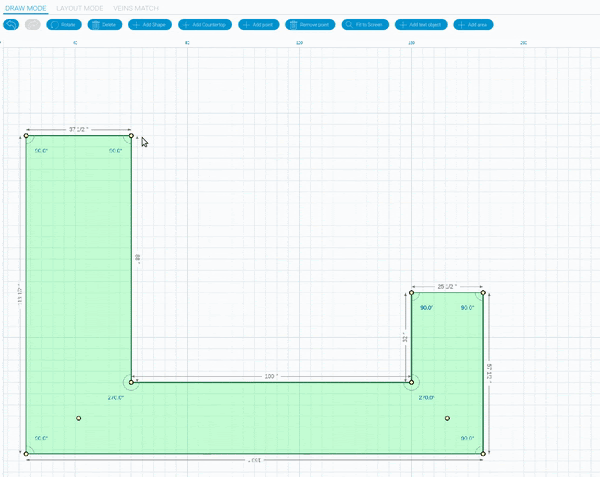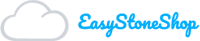After you have drawn your countertop and added all your points you still may not be happy with the shape, size or angles of it. Do not worry, because we have ways for you to customize the drawing once it is there.
Changing Sides Dimensions
One of the ways to customize the drawing or change it is by changing the dimensions of each side. This is a rather simple task but might take a little practice.
The first way you are going to do this is by clicking on one of the sides of the countertop. Once you click the line (edge) a tool will pop up with an option to type in a new length.
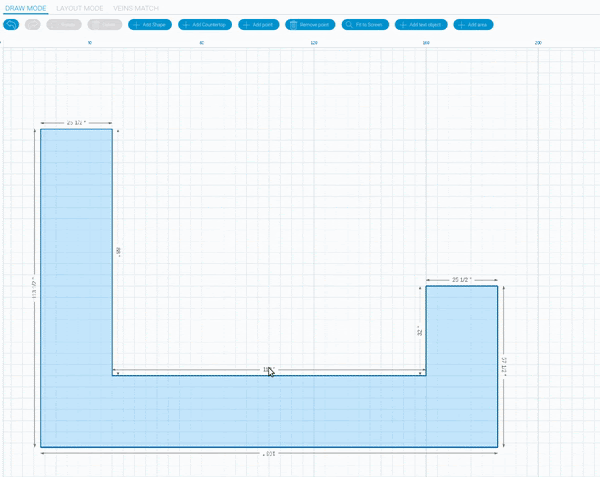
Typing in the new length has 3 outcomes. The first outcome will be the edge becoming longer to the right
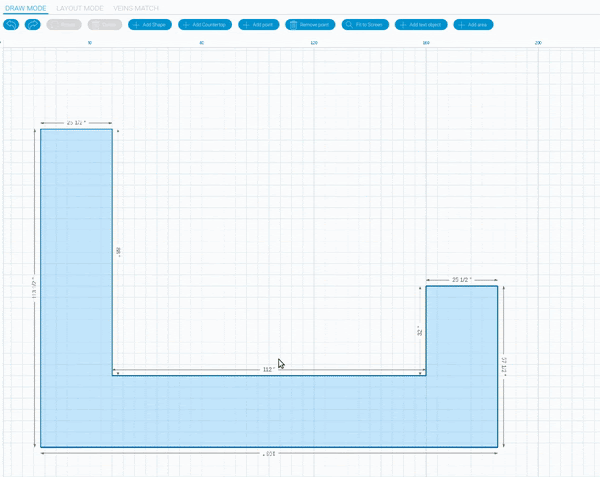
the second is the edge becoming longer to the left
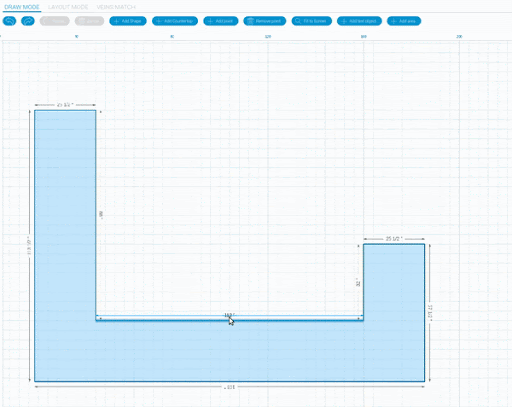
and the third is the edge becoming longer from the center.
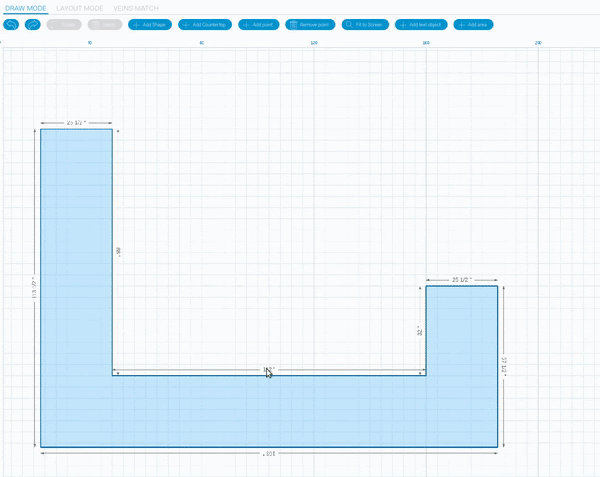
Once you have chosen the direction and the length simple click the green check mark and you are done.
As well it is possible to change dimension by typing the formula.
e.g. you have 40″ side and you want to add more, so you can type 40+30 and Easy Stone Shop will understand that it is 70″
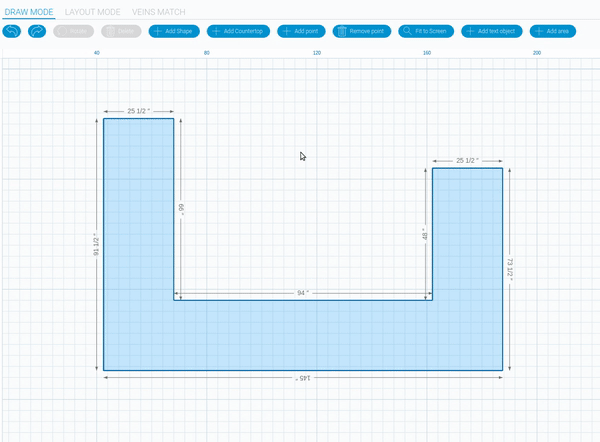
By Dragging
The second way you can change the dimensions will be with dragging either the points or the edges of the countertop. To do this simply click on either the point or the edge you want and drag it in any direction you choose. It’s that easy.