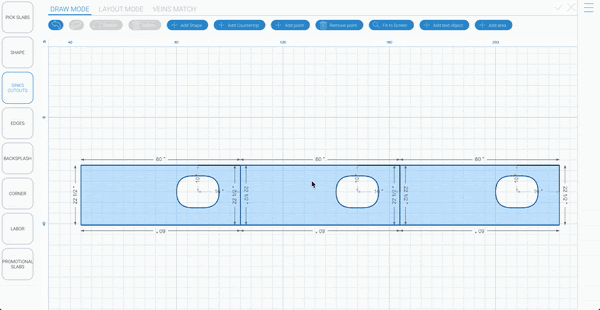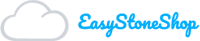Making Clones
Now that we have chosen the shape and gone through all the previous steps you find yourself wanting to make a copy or two of this shape. That is doable and very easy to boot. To do this, right click on the shape and choose “make a copy”. After you choose that a box will pop up with an input so you can choose how many copies of the shape you want to make. Just type in your number and click apply.
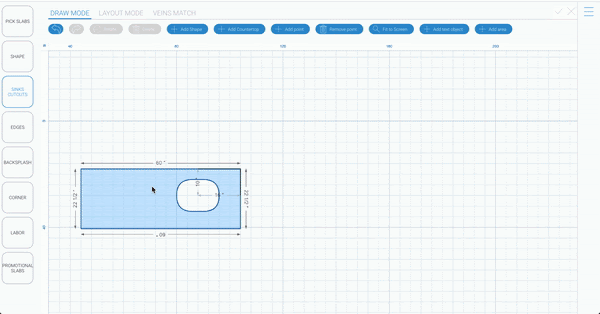
Highlighting in Layout Mode
After you have made the copy you are going to see them in two places. The first place is in “Draw Mode” They will be side by side. The second place you are going to see them is in “Layout Mode”. In layout mode they will be highlighted in a dark blue color. This is simply because they are stacked one on top of another. To break up the stack just left click and drag one off at a time. You will notice that the dark blue turns lighter as you take each one off the stack. The original will be green.
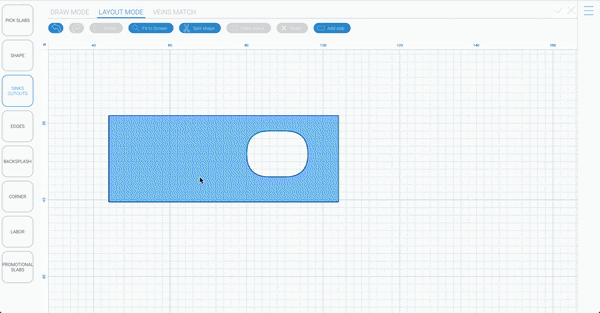
Deleting clones
If you feel you made too many copies or just want to start over all you have to do it right click and choose remove on any excess copies.